Creating, changing and Publishing Calendar Views

Calendar Views
Calendar Views
You can customise the calendar in many different ways. This can be done at different locations in the calendar window.
Customizing the appearance in the calendar window
At the upper-left corner you can see an icon with three horizontal lines, a so called hamburger menu. Here, you can: Change axes, split vertically, split horizontally and create reservation groups. It's also here where you find lists:
- Reservation list: This is a general reservation list that allows you to filter and select reservations.
- Cancellation list: this list is for filtering and finding cancelled reservations. A full audit trail is available. If you have access, you can restore a cancelled reservation if there is no conflict with the restore.
- Order list: ? ADD DESCRIPTION
- Waiting list: ? ADD DESCRIPTION
- Request list: used if you have request reservations for casual bookings. Requests for change to the draft timetable from TE Viewer will be shown in the request view for processing.
- Conflict List: this will show conflicts that are in the dataset. These can be marked as accepted.
If you are also using TE Preferences you fin the Activity Manager here.
By selecting any of these list views in a calendar section, the section will be converted into a list.

Changing dates or times in the calendar window
To show more or fewer days or hours on the calendar, we can also use drag-and- drop. Grab the line adjacent to days or hours and drag inward or outward to show more or fewer days or hours.
Changing appearance via the settings icon
On the left or right side, there is menu called Settings. There is an icon on the menu with three gears:
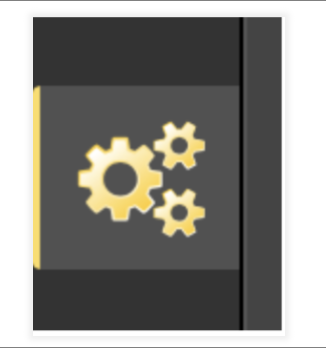
Click it to access a number of settings for your calendar window as illustrated below. If you want to learn more about the functionality in the side bar, also read Te Core Side Menu Explained.

Saving your settings as a view
After you've made your settings in the calendar, you can save them so that you can use them again. Click the Views icon in the side menu and you can "Save view as..." on the bottom of the side menu.






