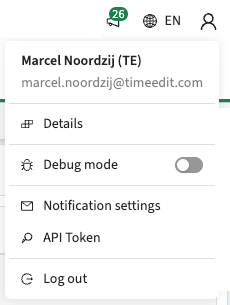The Curriculum/WLM team launches typically one major version per year. There are different reasons to do this, but the moment when is always bound to a major step forward from a functional, technical or user experience perspective. Based on this, already several moment passed this year that weren't used. But this time a change is made to Curriculum that was considered the right one for a new major version.
The next release (published October 31, 2025) and its related release notes are similar to all other release notes, with issues mentioned under the section improvements to be considered as new functionality, user experience improvements or bug fixes. Issues marked as Hotfix were developed during this Sprint release and already hotfixed to the previous release or direct to production based on the impact of the issue.
In order to not 'clutter' the release notes with the change that lead to a major version, this special release note / heads-up is published, only focusing on the new major feature. The new feature focusses on improving and standardising the overall user-experience over the different TimeEdit products. In the past period minor and medium changes have been made, but this release focussed on a complete redesign of the topbar navigation.
Extended feedback period and 'solution' time reservation
One of the reasons it is marked as a major release and a separate release-like heads-up is published is because a change to the navigation may have impact on users, or just ask for additional testing or updating user documentation.
To cater for this, the new Topbar will be released and available on Acceptance for two release cycles. This allows to perform the necessary steps and be prepared for the release and enablement of the Topbar in production.
Even though the changes are thoroughly tested, experience tells that due to the nature of Curriculum with all its flexibility not all paths used by customers in their own application can be / are covered. This means we have reserved capacity and priority to issues found related to the new Topbar, to provide a smooth path to the production release.
The new topbar is already available in the 11.24 release, but the activation has been stalled till the heads-up. This means that already in the 11.24 release the new topbar can be validated and continued starting from the 12.0 release (will be released this Friday).
The official release to production is planned as an integral part of release 12.2 (Check the Curriculum release schedule).
The new topbar navigation
The topbar navigation assists the user in navigating and using the application. The topbar will become available in all TimeEdit products, to provide a standardised behaviour and user experience over the different products.
The image below shows the new topbar, supporting at least the same functionality as the 'old' one. In the next sections the different components in the topbar will be detailed. The bigger changes will be clearly stated.

A major change in the Topbar is that the navigation is outlined to the left, instead to the right.
Visually the different components are standardised to the TimeEdit overal design with a more logical location of 'buttons' and functions, usage of icons for easier identification, including highlight of selected (menu) items.
The product switcher
At the top left of the Topbar there is the so-called product switcher. The product switcher standard shows the product the user is currently working with. In this case Curriculum.
The user can click on the product switcher (icon + name) to unfold a list of all applications available for the user. The applications will differ per customer, so the image shown is just an example of a special configuration. The user can now select another product and switch directly to that product and continue working.
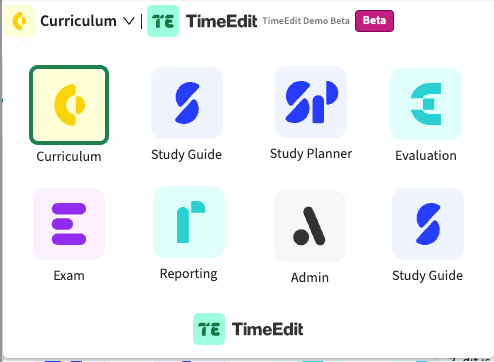
Right of the Product switcher the customer logo, name of the environment and in case of non-production systems an indicator of the system type (in this case Beta).
Navigate the menu
Before moving to the right, first the menu will be covered. As already said, the major change in the menu is the outlining for right to left.
Depending on the configuration the user will see the different menu-items. The currently selected main-menu and sub-menu will be highlighted. In this case the Dashboard is selected, and the user opened the 'Personal' menu-section. After selecting a menu in the Personal section, Personal will be highlighted. The provided menu options Personal and Report are different compared to the 'old' menu, the changes are highlighted in the next two sections.
Personal menu
The Personal menu is a new menu that provides direct access to the logged-in person related information. In the 'old' menu this was hidden in the right top-corner when clicking the person icon. To provide a more intuitive path, the Personal menu is introduced.
For historic reasons, the access to the Personal information is still available via the person icon in the right-top corner.

The sub-menu items shown are, as probably already expected, based on configuration. The sub-menu's shown are the menu items defined as Tabs of type Person.
Release 12.1 will add support to show/hide the Personal tab using the default Pages option.
Reports menu
The reports menu has been changed slightly. The access to the processes is at the main-level grouped and on the next level the process information desired needs to be selected. Furthermore the unfolding of the different process types and processes is looking more crisp, but from a navigation perspective it is the same.

Another change is move from the Inventory menu to be part of the Reports menu. The Inventory used to be a section with it's own menu at top-level, but since it is more related to reporting it has been moved to keep a cleaner main menu and defined the functionality at logical places.
The year switcher and simulations
From the menu, let's move to the top row functions. For now we skip the 'search', that is not yet migrated to the new look and feel and new search options.
The first top row function is the year switcher. This has been moved to the top bar, which is a more logical location from a usage perspective.
The basic functionality of the year switcher has not changed. The usage icons and colour highlighting is added to provide better visual information to the user.
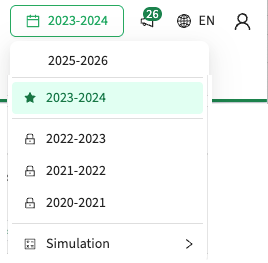
When selecting the Manage simulations options a sub-menu is unfolded showing the personal defined / accessible simulations and the option to create a new simulation or manage the existing set.
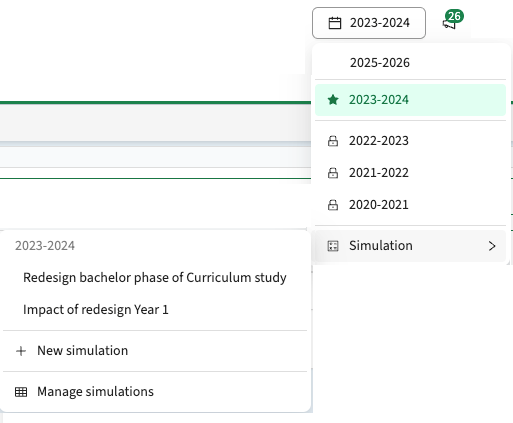
The simulation management is extended to not only show a list of all defined simulations, but the option to navigate between the years the simulation is defined for (Based on year) and the option to filter / search for simulations with a specific name.
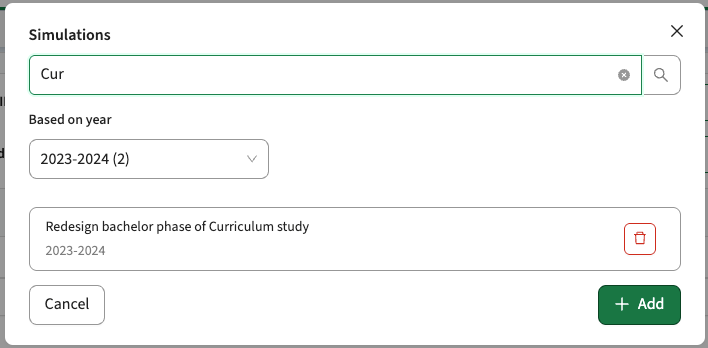
Notifications
The next menu is the icon and it's indicator showing the number of 'unread' notifications. When clicking the notifications icon, the list of notification is opened. The visualisation has been changed, based on feedback received from customers.
An indicator (green bullet in the screenshot) is added to indicate if a notification is read or not. The background colour of the notification is uses as a highlight with the same function (read or not).
The notifications are shown including the send date and the first part of the body text. By clicking the notification the body text will be unfolded.
The user can remove an individual notification using the 'dust bin' icon.

The notifications sub-menu (icon with the three dots) provide additional filter and management options to steer the information shown. The different options are self-explanatory.

Language switcher
The next menu is the language switcher. In line with other functions, this is styled as a switcher that is opened when clicking the language (globe) icon or the language abbreviation text (EN).
This is a change from the 'old' topbar where all supported languages where shown in the header, potentially consuming quit a lot of space in case different languages were supported.
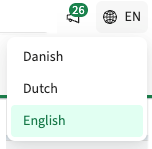
Personal information
The final menu is the personal information, offering the user the option to navigate to the personal information and configure specific behaviour. A non-admin user will not have access to the sub-menu options Debug mode and API Token, and will only see the other ones.
The sub-menu Details is navigating to the Person information defined in Curriculum. This is the 'old' way of navigating still supported, but is now also available via the Personal menu in the menu-section.
From a functional perspective no changes are made, only the visualisation of the menu leading to the underlying page.