The release notes provide information on the features and improvements in the specified version.
Improvements
The issues in release mentioned under the section improvements are considered as new functionality, user experience improvements or bug fixes.
As a user I want to see which 'tab' I'm on in the Browser title - SG-473
The shown Browser title was always default to the standard configured title, e.d. Study guide. So in case multiple Browser tabs are openen showing different Study guide tabs, e.g. Programs, a Module, a Minor, these are all name 'Study guide' in the Browser Tab title. A change has been applied to use the name of te selected Tab or Product (individual Module, Program) and so improve user experience and usability of multiple tabs.
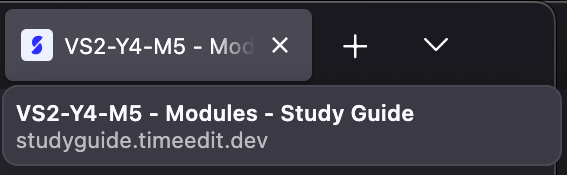
As an administrator I should be able to select and configure descriptive texts - SG-464 (Hotfix)
Due to a change in the previous release the description select-box used to select and configure descriptive texts in the different widgets didn't show any items anymore. This has been fixed, so the Curriculum configured descriptive text items are available for selection again.
Switching between the student and staff AI-agent should reset the conversation - SG-471
When switching between the student and staff AI-agent, the conversation and 'AI learned context' was not cleared but kept. This could cause incorrect results, since the context was considered in responding to the users prompt. This has been fixed, so changing the AI-agent tab will reset the context, so the proper AI-model and context is used.
As an administrator I want to configure context relevant 'pre-set' AI prompts - SG-439
The AI function supports the usage of pre-set prompts that can be used to assist the users in providing ideas and reuse these prompts. Especially for the staff AI external (module) matching functionality that matches external obtained modules / minors against the institutes offered modules and minors preset prompts that only requires to paste the external module information to execute the match will be a great help and time-saver.
These pre-set prompts were hard-coded and not changeable by the admin, to improve prompts to the institutes context, create new prompts. In this release the administrator option has been added to define and configure prompts. The defined prompts will be shown to the user in the relevant AI agent (staff or student).
The staff AI-agent shows the different configured prompts above the prompt area. Clicking the pre-configured prompt will copy the prompt text into the prompt area.

Configuration
The administrator can configure prompts using the menu-option Chats.
- To add a new prompt, select the prompt button.
- To edit a prompt, click the 'pencil icon'
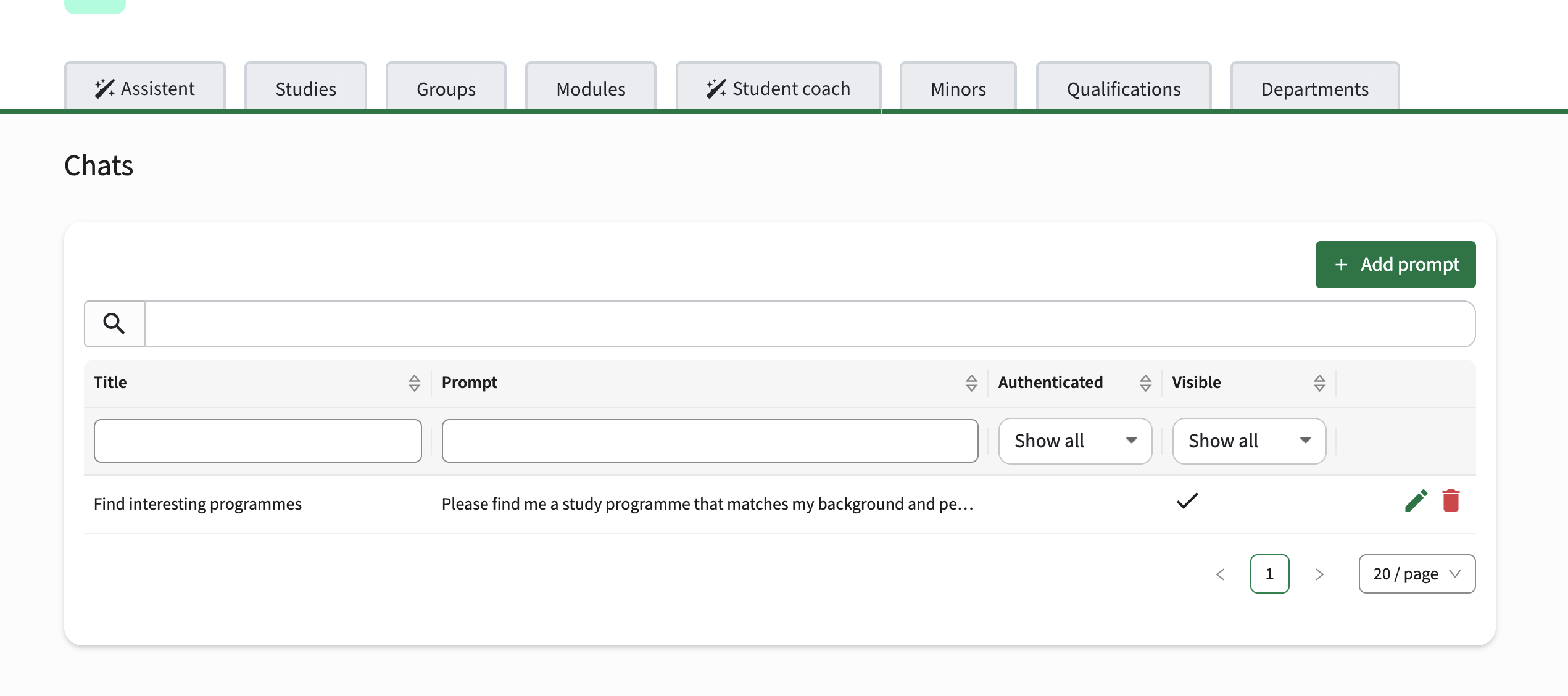
The prompt information has 4 fields:
- Title: the title is shown as the clickable prompt information (balloon-button) above the AI-prompt section.
- Prompt: the prompt text that will be copied to the prompt area after clicking the prompt title (balloon-button)
- Authenticated: indicator if the AI-prompt is for the staff (authenticated is set) or the student AI-agent
- Visible: indicator if the AI-prompt should be shown. This supports definition of prompts, set them invisible instead of deleting and recreating them later.
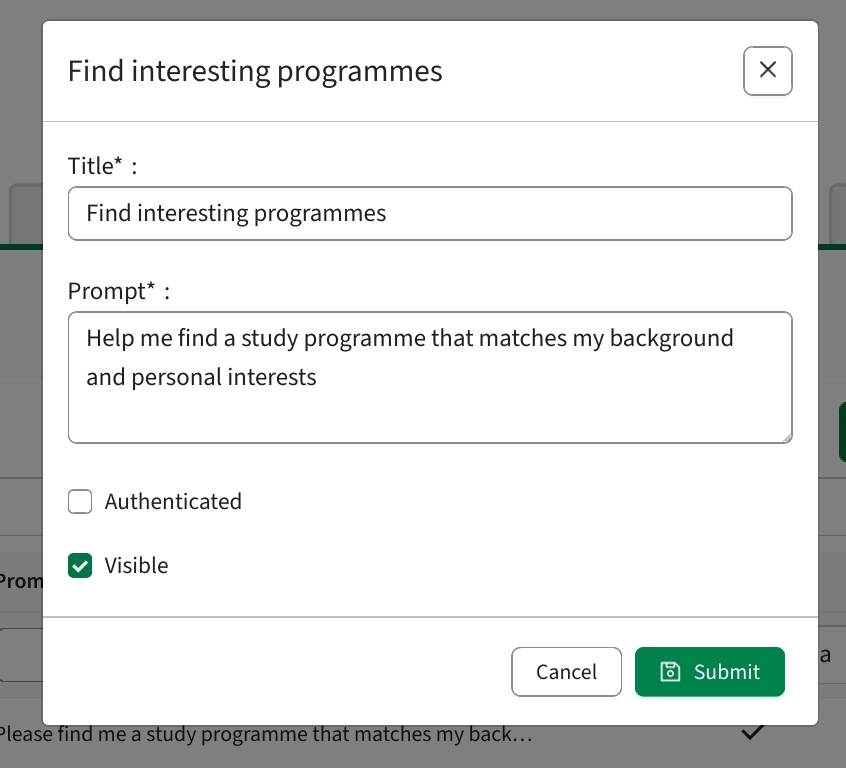
Multiple different prompts can be defined as shown in the example. The list provides a mixture of prompts that are relevant and ease usage for the staff, but also provide helpful ideas and direct useful prompts for the students.
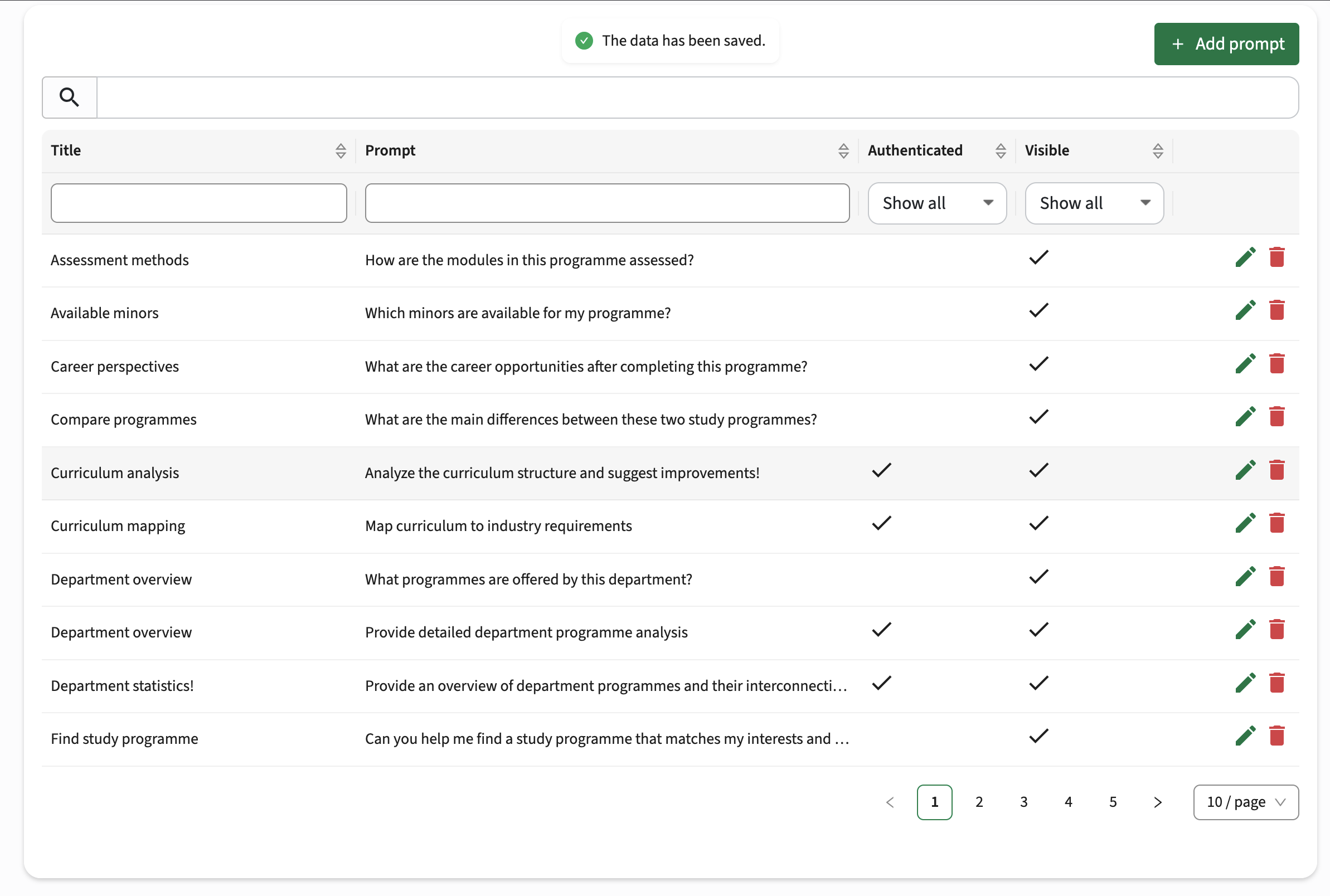

Security
An integral part of our develop and build processes is automatic scanning for known security vulnerabilities. The vulnerabilities will be fixed based on their impact, which means that in some cases an immediate hot-fix will be applied, and in other cases the vulnerability will be fixed in the current or next Sprint (release). The security section provides an overview of the vulnerabilities mitigated.
This release no vulnerabilities has been reported that require mitigation.
For more information on reported vulnerabilities, see the central database of vulnerabilities.
For more guidance on configuration and setup of Study Guide, use the relevant Study Guide manual.

