Progress page in Preferences: A clearer view of data collection
Tracking the progress of your data collection just got simpler. The new Progress page in Preferences gives administrators an easy and visual way to monitor responses and take action.
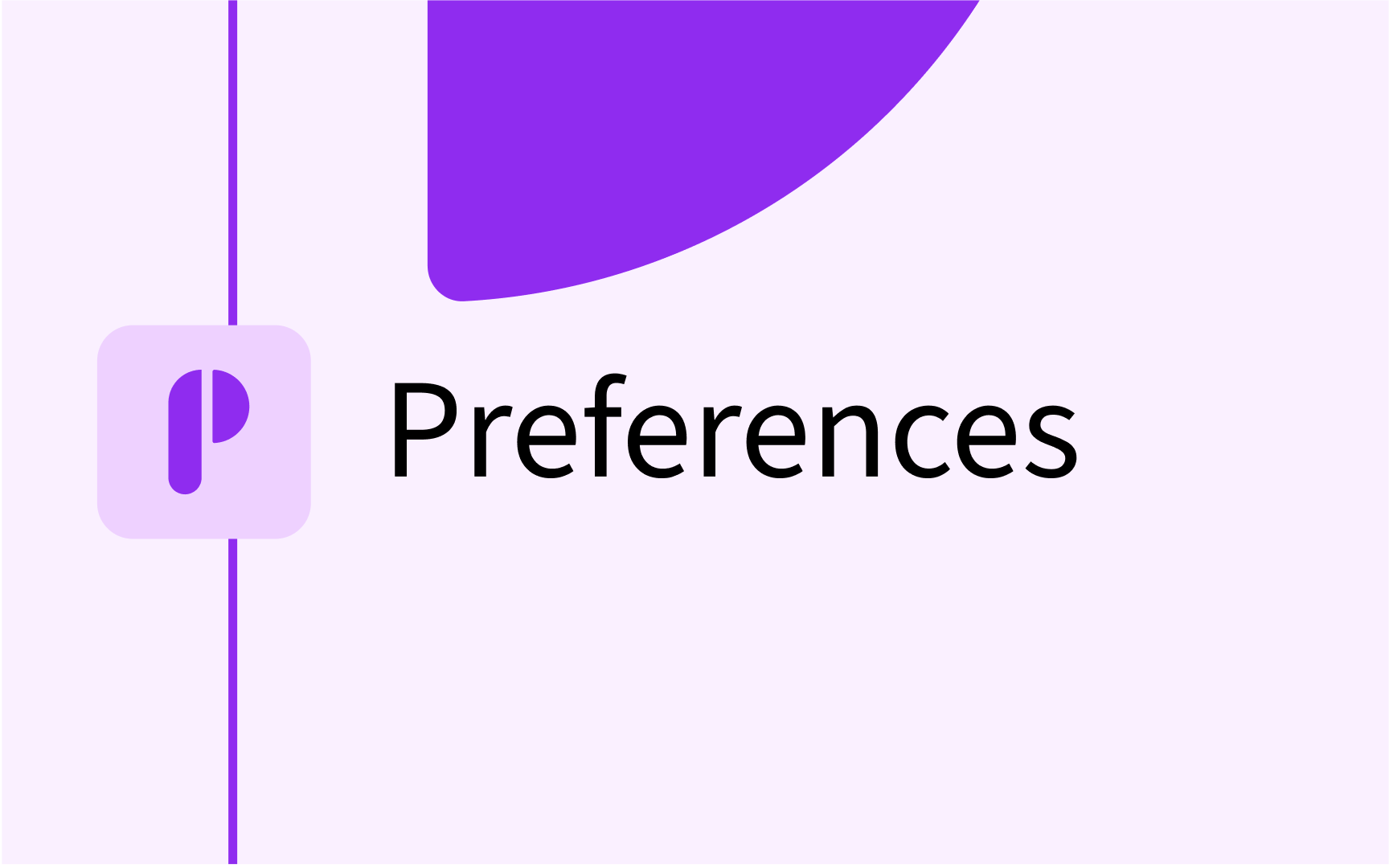
Get the overview
Previously, getting an overview of who had submitted their form (and who hadn’t) often required manual tracking. Now, it’s all visible from the main "All forms" page in Preferences. Just click the Progress tab, right next to Active and Archived Forms. You will see all the forms listed at the left side of the page and on the right, each form has a a coloured progress bar showing response status (e.g., submitted, in progress). Each status is clearly colour coded so you can see how things are progressing at a glance.
Expand to explore further
Click on a form to expand it and get more details and select how to group the responses - by Campus, School, Department, or any category field linked to your primary object type. The field must be mapped in the app settings for Preferences in Admin. Switch between fields to change the grouping and view progress from different perspectives.

See the recipients behind the data
Curious who hasn’t submitted yet? Click to expand the grouping and then click View recipients under any of the statuses. This then takes you to the recipients page for the specific form. From here, you can:
- Click the Remind recipient button found under "actions" to send a follow-up.
- Use Batch operations to export the full list using Export all recipients status - a great tool if you want to prompt action from teams.

That’s it!
With the new Progress page, you have a better overview of your data collection. Whether you're managing one form or many, this is your hub for staying on top of progress.






